Fix Android Smartphone Zenfone missing Droidboot/softBrick
- You are a user of Mobile Android Asus Zenfone who like oprek or often
worked at the display, update OTA etc. Have you ever experienced such
thing as Brick, usually this is caused because the file system that
exists on your Smartphone that's already changing the contents. This is
why most Users of Asus Zenfone that are in this group are having failed
the latest system update.
In
fact there are often experiencing softbrick. Softbrick on asus zenfone
Smartphone or other android Smartphone that's marked with a Smartphone
can't get into the Homescreen, and each turned on the USB Logo appears
and then die again.
Fix Android Smartphone Zenfone missing Droidboot/softBrick

Same
as that recently I experienced yesterday, the problems I faced in my
Asus Zenfone 5 Smartphone makes my head want to burst. The error I was
having yesterday it was in the form of :
- Mobile can't get into Droidboot/Fastboot/Bootloader
- Handphoen could not in the Root.
This
happens when I finished updating manually and not through the
Smartphone system, but through the computer. After you have finished
Updating the root is gone, then don't get into Droidboot.
How To Fix Droidboot SmartphoneAndroid
Already a wide range of Software that I tried, but the result remains nil. Starting from ASUS Flashing Tool, ADB etc.
But
finally after an official Update appears to firmware version
T00F-WW-2.21.40.44 on February 5, yesterday I downloaded the Full
Firmware directly, then I was Flashing through ADB as well, and it
turned out to Work, the Smartphone I've as good as new again.
Well this is the Asus Zenfone Smartphone Repair Tutorial that can not enter Droidboot.
1. Please Download the appropriate Firmware with SKU (WW, CN, TW) and also the existing version on your Smartphone is now here.
2. Download the ADB Flash Tools via Mediafire also Downloaded the Android ADB Drivers Intel Drivers.
3. Well after the second step in the download, install all.
4. go to the settings of your Android Smartphone, to enable Developer Mode and USB Debugging, here's how :
Setting Software-About-Information on Build Number-tap several times until appears the notice "Mode Developer active".
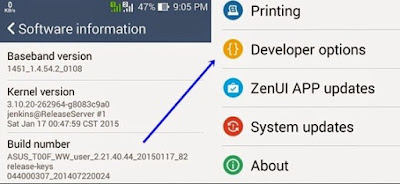
5. once the Developer menu options appear, please check USB Debugging options.
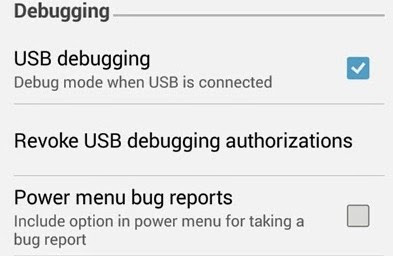
6.
Ok so we get to the stage Flashing, first Copy the right firmware file
you downloaded above into the Folder of ADB, and change its name to .zip
firmware.
7. Right click on the Folder of ADB FlashTool select Open Command Windows here.
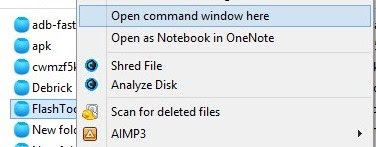
8. type adb devices Command later there will be a confirmation appears on your Zenfone, please select Yes, to appear as below.
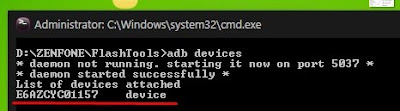
9. Ok then type again the command adb reboot recovery.
Later will reboot itself to Recovery Mode, not terror occurs.
10. Ok after getting into Recovery mode, please select the two Updates from ADB.
11. next type the command adb sideload firmware.zip .
12. Wait until 100% in your command prompt, then on its own mobile phone will receive an update from the computer transferan, please wait a few moments, the process runs about 15 minutes.
13. When finished Instalation and get Success, please Wipe cache Partition.
14. Please Restart your Smartphone, and survived the loss of Droidboot your problem is resolved.
Thank you and good luck.


Are u crazy dude? "4. go to the settings of your Android Smartphone," How can you do that if you device is a brick????
ReplyDeleteThere are still many other ways, you are trying to read and search the tau in the article more, Thank You
ReplyDeleteyou are stupid LOL
ReplyDelete